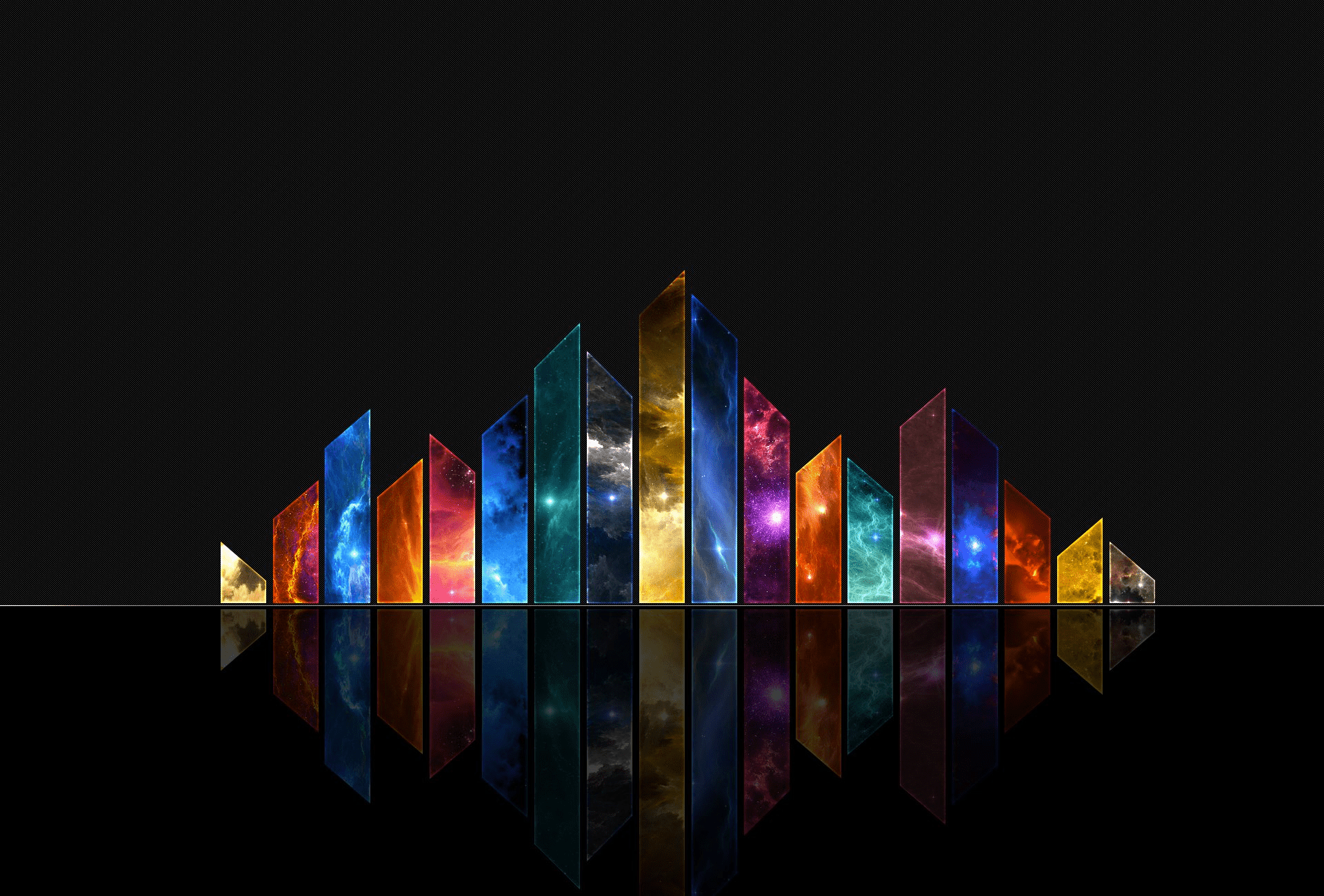配置Idea的Go开发环境
获取IDEA
- 最新版戳这里下载,下载对应平台的版本,一般来说,社区版(Community Edition)就已经足够了。
- 安装IDEA。Windows和Mac是安装版,一步一步安装完成即可;Linux是免安装版,解压,给IDEA的执行文件添加可执行权限即可。假设安装目录是
H:\software\dev\JetBrains\IntelliJ IDEA Community Edition 14.1.1,其他平台自行设置目录。
获取Go
- Go的官方网站是http://golang.org/,下载地址,但是鉴于中国网络问题,不科学上网则没法下载,各位同学可以从这里下载,最好下载最新的,当然这个网站(https://studygolang.com)本身就是国内较活跃的一个Go社区。
- 下载后解压到本地目录,假设安装目录是
H:\software\dev\go。其他平台自行设置目录。
获取Git和hg
因为Go get命令要使用到git或者hg,所以需要安装git和hg。
git可以从这里下载, hg(执行命令是hg,实际下载的软件叫mercurial)可以从这里下载,加入git安装到H:\software\dev\Git,hg安装到H:\software\dev\Mercurial
配置Go和Git(hg)
配置环境变量,这里以Windows为例,其他平台请自行换成对应的路径即可。如果打开命令行分别执行以下命令都成功,那么不需要额外配置环境变量,否则配置对应的环境变量
1 | go version |
| 变量名称 | 变量值 | 说明 |
|---|---|---|
| GOROOT | H:\software\dev\go | go根路径 |
| GOPATH | H:\software\dev\gopath | gopath可以是任何一个目录 |
| PATH | %PATH%;%GOROOT%\bin;H:\software\dev\Git\bin;H:\software\dev\Mercuria; | 注意不要忘了加入原来的path变量 |
配置IDEA的Go环境
- 打开IDEA,File -> Settings -> Plugins -> Browse repositiores… -> Manage repositories… ,添加自定义repository url
https://plugins.jetbrains.com/plugins/nightly/list(nightly build)或者https://plugins.jetbrains.com/plugins/alpha/list(alpha version),添加完成之后,等待刷新完成后,输入go,选择go插件,点击安装,等待安装完成后,重启生效。网络环境不好的话,可能插件不能下载,可以直接去idea官网下载插件,如何获取最新插件呢,这里是根据updateId来的,这个最新的id就是从上面的repository的url中获取的,用浏览器打开这个url,就会观察到以下内容
1 | <idea-plugin downloads="97922" size="1071401" date="1428797441000" url=""> |
其中 download-url 中的 updateId 就是最新的下载id。
如果还是没法下载,那么请点击这里,从百度云上下载。
然后 File -> Settings -> Install plugin from disk…选择刚才下载的压缩包(不要解压),确定后重启成效。
2. File -> Other settings -> Default Project Structure… -> Platform Settings -> SDKs -> + -> Go SDK -> 选择GOROOT路径,确定。
3. File -> New Project -> Go -> Next -> 输入Project name和Project location -> Finish -> 在项目根目录中新建main.go,添加以下内容
1 | package main |
Run -> Edit Configrations -> + -> Go Application -> File 中在原来的路径基础上添加main文件即 添加 \main.go,点击确定,然后运行可以看到控制台打印 hello world。
配置GDB debug
Run -> Edit Configrations -> Defaults -> Go GDB ->
Name:可以随便填写
GDB executeable:dbg.exe的完整路径
Application executable:填写生成的可执行文件的完整路径,路径要是windows写法,如G:\gopath\src\example\main.exe则需要两个反斜杠,就变成了G:\gopath\src\example\main.exe,或者是Unix写法 G:/gopath/src/example/main.exe,否则会提示找不到文件。这里的可执行文件必须使用go build -gcflags "-N -l"编译出来的,这样的文件带有debug信息并且没有被go内联优化。
配置保存时自动格式化代码和自动导入
这个配置需要用到IDEA的宏(所谓的宏,就是一系列操作),下面就说怎么录制这个宏。